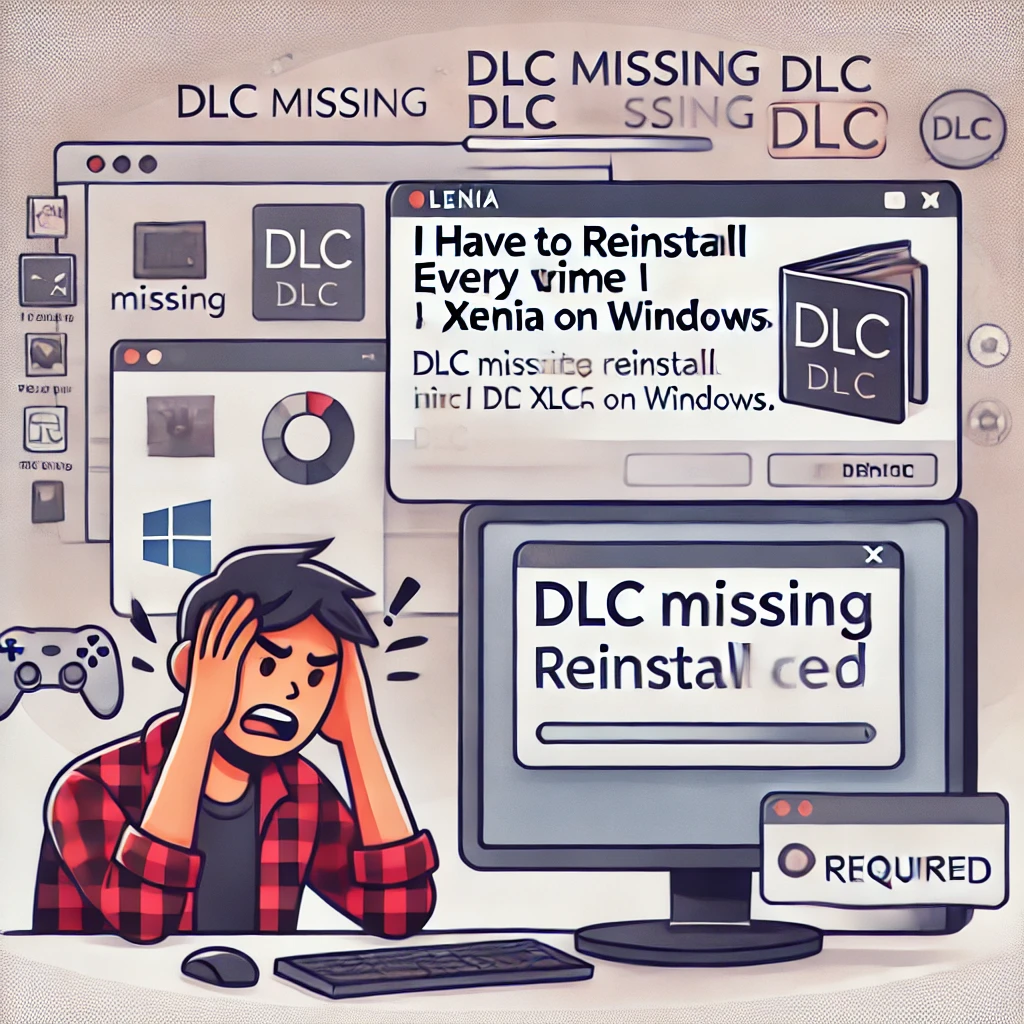Introduction to Why I Have to Reinstall DLC EveryTime I Open Xenia Windows
If you’re frustrated because you have to reinstall DLC every time you open Xenia on Windows, you’re not alone.
This issue can feel like a never-ending loop, making your gaming experience less enjoyable.
Let’s break it down and figure out why this happens—and how to fix it.
What’s Going On With Xenia and DLC?
Xenia, the Xbox 360 emulator for Windows, is a fantastic way to play classic games.
But dealing with DLC can be tricky.
Here’s the problem:
- DLC doesn’t stay installed: Every time you close and reopen Xenia, it’s like the DLC vanishes.
- No clear error messages: Xenia doesn’t always tell you why this happens, leaving you guessing.
- Manual fixes are common: Many players find themselves constantly reinstalling DLC files.
Sound familiar?
Let’s look at why this happens and how to fix it.
Why Does Xenia Lose DLC?
There are a few reasons why Xenia might not save your DLC:
1. File Paths Aren’t Set Correctly
Xenia relies on specific folders to store game data, including DLC.
If the paths are wrong or the files aren’t where Xenia expects, it can’t load them.
2. Incorrect File Formats
DLC files need to be in the correct format, like .CON or .LIVE.
If they’re not, Xenia won’t recognize them.
3. Permissions Issues
If Xenia doesn’t have permission to write to its folders, it won’t save changes.
This is common if you installed Xenia in a protected directory like C:\Program Files.
4. Missing Title Updates
Some DLC requires title updates to work.
Without the right update, Xenia might ignore the DLC entirely.
5. Xenia’s Experimental Nature
Xenia is still in development.
Some features, like DLC handling, aren’t perfect yet.
How to Fix the Xenia DLC Problem
If you’re tired of reinstalling DLC every time you open Xenia, try these fixes:
1. Use the Correct File Format
Make sure your DLC files are in .CON or .LIVE format.
- If they’re not, use a tool like Horizon to convert them.
- Place the files in the
Contentfolder of your Xenia directory.
2. Check Your File Paths
Double-check where you’ve placed your game and DLC files.
- The default path should look something like this:
Xenia/content/0000000000000000/<GameID>/00000002/ - If you’re unsure, refer to Xenia’s documentation for folder structure.
3. Run Xenia as Administrator
This ensures Xenia has the permissions it needs to save DLC data.
- Right-click the Xenia executable.
- Select Run as Administrator.
4. Install Title Updates
DLC often requires the latest title update.
- Use a tool like Aurora to download and apply updates.
- Place the update files in the same folder as your DLC.
5. Keep Xenia Updated
New builds of Xenia often fix bugs, including DLC issues.
- Download the latest Canary build from Xenia’s official site.
- Replace your old version with the new one.
6. Avoid Protected Directories
If you installed Xenia in a system folder like C:\Program Files, move it.
- Place Xenia in a folder like
C:\Games\Xeniainstead.
Common Questions About Xenia and DLC
Why Doesn’t Xenia Save My DLC?
This usually happens because of incorrect file paths, missing permissions, or unsupported DLC formats.
Can I Fix This Without Reinstalling DLC?
Yes! Fixing the file paths, running Xenia as admin, or installing title updates can solve the problem.
Do I Need a Special Version of Xenia?
Not necessarily, but the Canary build is often more stable for DLC handling.
Where Do I Get DLC Files?
You’ll need to legally obtain DLC files from your Xbox 360 or a trusted source.
What If Nothing Works?
Check forums like Reddit or Xenia’s GitHub page for advice from other users.
Wrapping Up: Solving the Xenia DLC Headache
If you have to reinstall DLC every time you open Xenia on Windows, don’t worry—there’s a fix.
From setting the correct file paths to running Xenia as admin, these steps can save you a lot of frustration.
Make sure your DLC is in the right format, install any required title updates, and keep Xenia updated.
With a bit of troubleshooting, you can stop reinstalling DLC and get back to gaming.
Got questions? Let me know below!